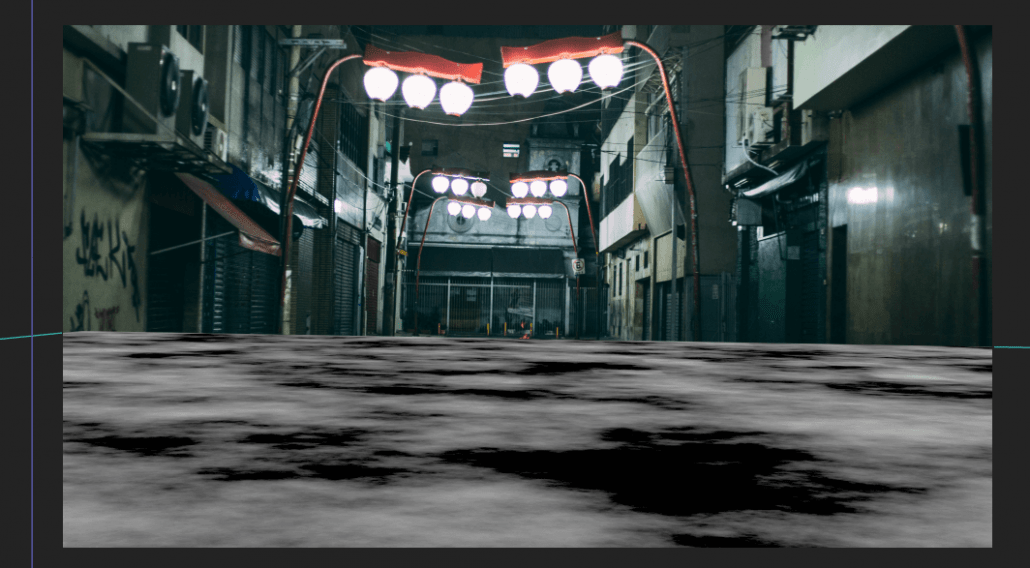How to add Snow to your videos – VFX Tutorial
Download HD snow effects for your videos here
With only a few days to go until Christmas takes over, it’s time to go over one of the most fundamental uses of VFX compositing – snow!
Whether you’re shooting a Christmas comedy or a reflective and chilling scene for your film, snow can always help add value to your project. But not everyone has access to weather manipulating machines or industrially sized snow cannons, and so in these cases, we must rely on VFX to composite the snow into our footage.
FootageCrate has a huge library of snowfall effects, ranging from realistic to cartoon styled. Similar to all of our content, these snow effects are pre-keyed, meaning that transparency is preserved when you drop the snow footage on top of your shot without any further hassle! You can take a look at our collection of snow effects here.
Let’s get started with the tutorial! You can use almost any software for this, including After Effects, Hitfilm, Nuke and Premiere Pro!
I’ve taken this stock image from Pexels.com, so if you want to follow along, be my guest and download the image.

One step I’ve often seen people skipping is that they don’t add depth to their snow effect. What I mean by this is that it’s quite clearly visible that there’s just a snow effect simply being placed on the footage, giving it a “flat” feel. We’re going to give the snow volume by first creating a solid that matches the colour of the lighter clouds, and making it so that the further away the footage is, the higher the opacity. This can be done through masking or opacity painting.

Already we’ve given a nice volumetric feel to the scene. This will look like snow that is too distant to be seen by the camera individually, and so appears like a cloud.
We can now mask out or rotoscope the foreground so that it doesn’t sit behind this fog.
It’s now time to drop the snow effect into our video. I’ve taken two different effects from the FootageCrate website, which is the “snow background” and the “slow snow falling”. I’ll have the first placed behind the foreground, and the second in front of it. This makes it appear as if the subject is sandwiched between the two snow assets so that they feel part of the scene!

Apply these snow effects with an add/lighten/screen transfer mode so that the dark halos around the snowflakes are invisible, and admire your now far more chilling scene! You can add further colour corrections to then cool the image with bluish tints.

Thanks for reading this tutorial! If you’d like to learn more VFX, take a look at our helicopter compositing tutorial!