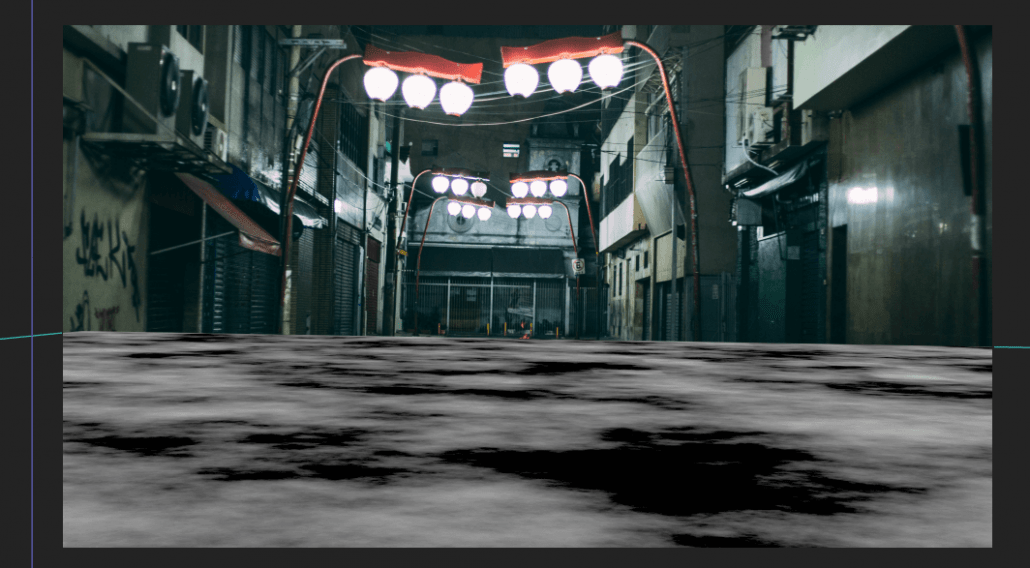Nuclear Bomb VFX Tutorial
A few days ago we covered creating a missile launch VFX shot. But now it’s time to take a look at the receiving end of the attack and build out one stunning looking explosion!
If you’re new around here, welcome! ProductionCrate is your friendly-neighbourhood source for creative assets, ranging from VFX, sound, music and motion graphics. We have thousands of professionally made effects ready for you to download today, and one of them is our much-loved nuclear bomb explosion which you can download here. We have plenty to choose from, many of them are free to download, so pick your favourite and we’ll jump into the tutorial.
From past experience where I’ve tried to composite nuclear bombs and other large explosions into my video, one of the most difficult steps is correctly creating the lighting. Usually, this is done by masking out dozens or even hundreds of different surfaces which will reflect your explosion. This can easily take up hours of your time just perfecting it, especially if you have movement involved.
So I offer my secret solution to the perfect lighting; shoot during sunset!
This will create the lighting you need in no time, casting a fiery glow across the sky. I’ll grab my scene from here, which looks perfect with the skyline being silhouetted by the brightness of the sun. You can use this too unless you have your own!
I’ll be using Adobe After Effects (should have used Nuke!), but the same processes can be applied to any compositing software, even Premiere Pro or Hitfilm.

If you downloaded the sample image, you might notice I’ve made a few changes (mostly because I didn’t want that gigantic building in the way of the explosion). Feel free to Photoshop it around a little to best fit your artistic needs. We’ll first need to quickly create a foreground mask, but thankfully we can use a luma-key or the Extract tool to only keep the dark areas of the shot, which are the buildings.

Download our nuclear explosion VFX asset (available for free users too), and drop it into your scene roughly where the sun is.

If you’re thinking that this doesn’t look natural at all, then you’re perfectly right. We need to match our smoke to the colours of the sky and what better way to do it than with our favourite tint effect. Use the colour pickers to select the horizons colours, preferably where the object you are selecting is black in reality, but obscured by the atmospheres glow. This should perfectly blend it to match the ground.

To bring back the flames, duplicate the layer and clear the effects. We then need to use a simple extract/luma key to remove the smoke. Set the layer’s blending mode to Screen, and our blast will already looking great!

And as always, bombard our flames with a bundle of wonderful glow effects!

The next step is optional, but I love the extra intensity it gives the brightness of the explosion. Duplicate the foreground layer of the buildings, and apply a Light Burst effect to it, centring the origin to the explosions centre. It will cast these immense volumetric shadows through the atmosphere and looks fantastic!

It’s up to you know to stylize the scene as much as you would like, but in the end, we should have a magnificently epic explosion!